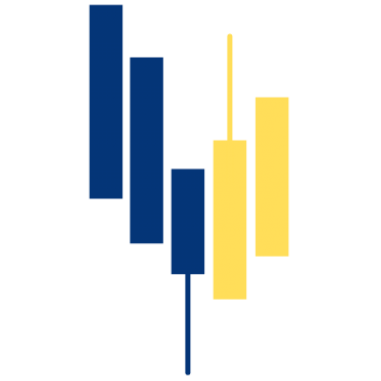Yield is taxed on the DKK value at the time of receipt and again on the difference between the DKK value at the time they are sold and when they were received. You can read more about this here [link to tax rules/staking rewards].
Do you have a deposit in your transaction list that is rightfully a yield?
If you mark it as a yield, the correct taxation calculation will be applied to it (as described above).
You mark a deposit as a yield by:
1. Clicking on the “label” icon to the right in the transaction line.
What about transactions where crypto is moved into or out of a liquidity pool?
If you have deposits and/or withdrawals in your transaction overview that are rightfully transactions into or out of a liquidity pool, you can also mark them so they are correctly represented in your annual report.
For a transaction where you move tokens into a liquidity pool, it is done by:
1. Finding the withdrawal transaction where a token is moved from your wallet into a liquidity pool.