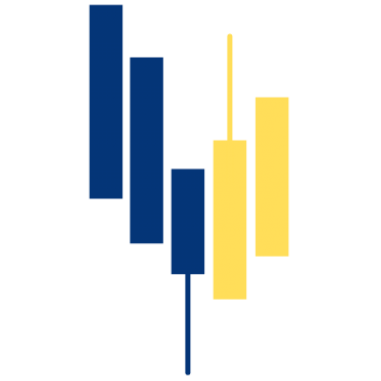Get started!
Easy first steps to get started with CryptoSkat
1. If you choose to use CryptoSkat you choose to easily and quickly get an overview of your transactions and get on top of your tax reporting. Congratulations! And welcome – we look forward to helping you.
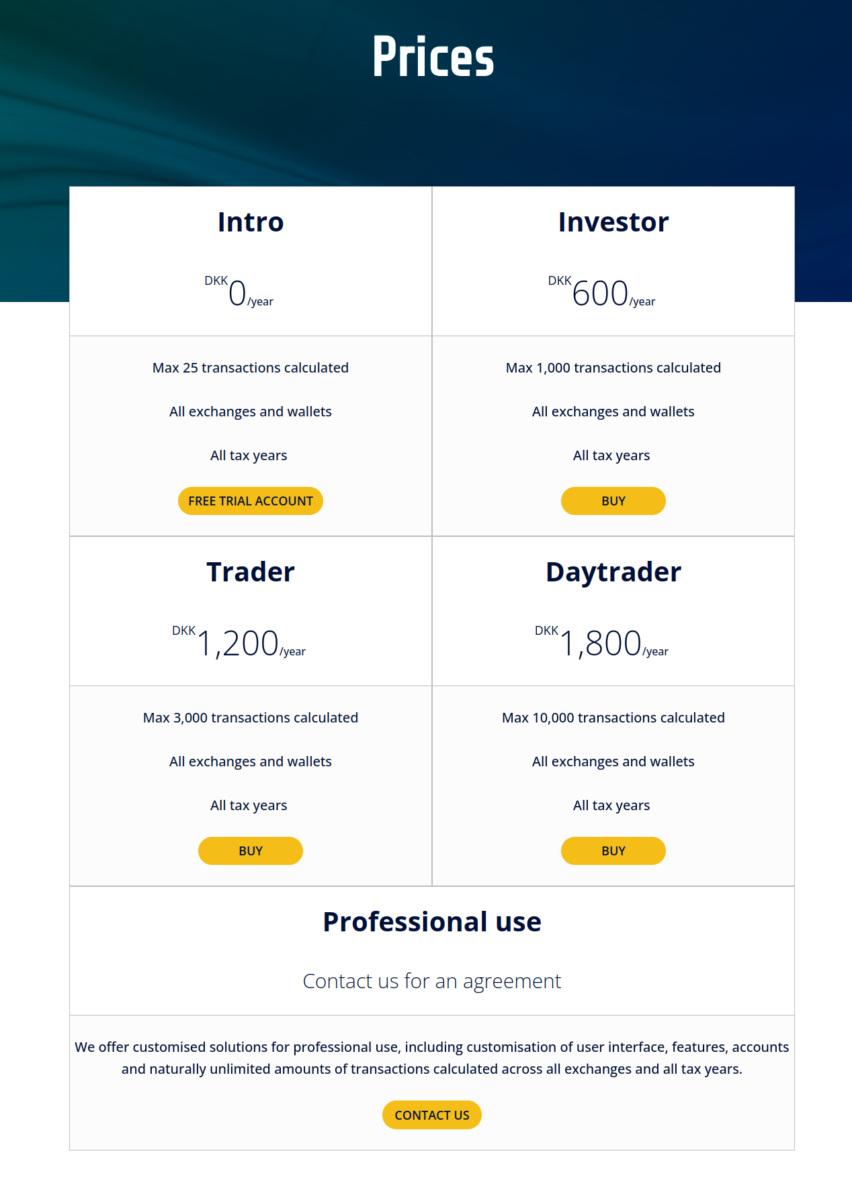
2. When you choose your CryptoSkat subscription you simply have to do it based on how many transactions you have that CryptoSkat needs to process. All subscriptions contain all of CryptoSkat’s functionalities. And don’t worry – if you later find out that you had more transactions than you thought, you can always upgrade your subscription from your profile page..
3. Once you have chosen a subscription you will be guided through a simple sign-up process, similar to what you know from other subscription services. You must enter an e-mail address, a password, validate your passwordand then your profile is ready for use.
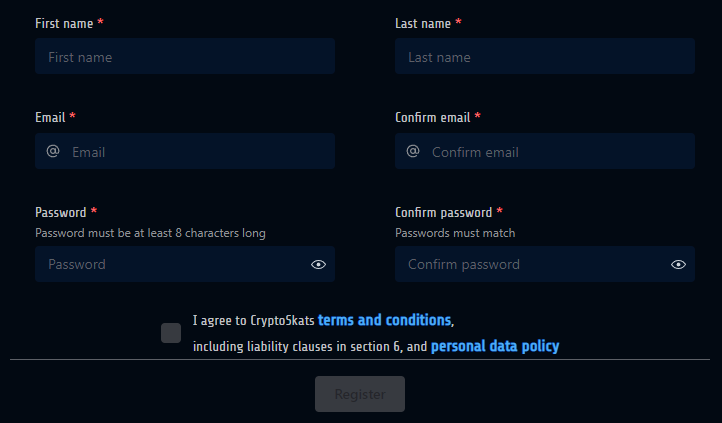
4. Once you log in you’ll be taken to your dashboard.
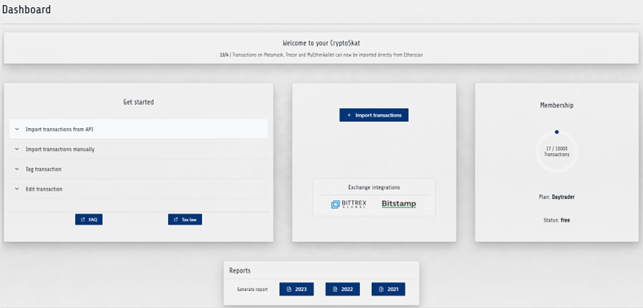
On the dashboard you get a complete overview of your subscription type, the number of transactions you have left on the subscription, the number of reports you have generated, how many exchanges you have set up API integrations with etc.
From here you can either choose to continue using the free intro subscription with which your profile is created or you can navigate to “My page” and from there upgrade your subscription so that you can have up to 10,000 transactions calculated. Payment is encrypted and handled via Stripe.
5. Now you are ready to import transaction data. You do this by navigating to the “Import” tab and selecting the exchange or wallet you want to import transactions from.
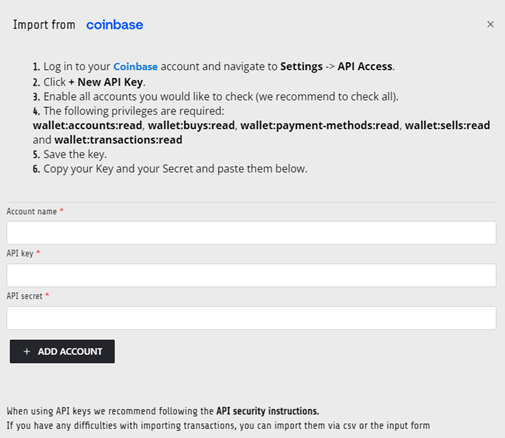
When you click on the individual exchange you get a simple step-by-step guide on how to create an API key on your exchange and then connect it to CryptoSkat.
6. When you have finished connecting your exchanges to CryptoSkat via API (and possibly wallets via CSV import), you can go to the “accounts” tab. Here you simply click “collect data from all APIs”, then CryptoSkat will collect all your transaction data for you and process them in the CryptoSkat calculator.
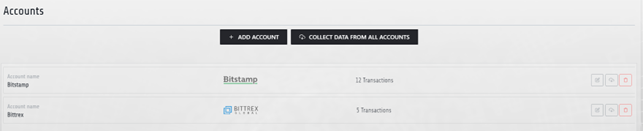
7. Now you can see all your transactions over the years under the “transactions” tab. This is also where you can edit the individual transactions.
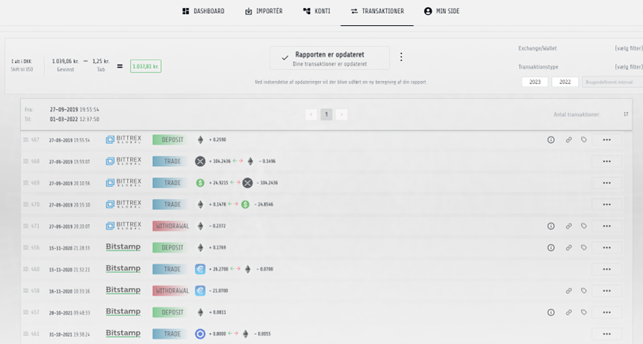
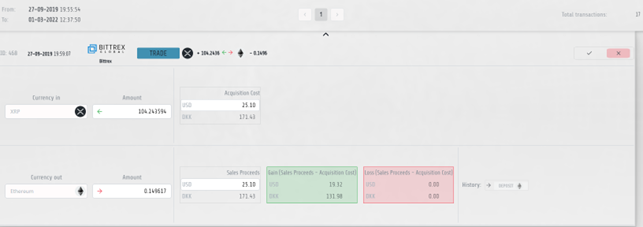
8. When you are done working with your transactions you can click “generate report” in either the Dashboard or the Transactions tab. Here, with a single click, you can generate an annual report for any of the years for which you have uploaded transactions. The report will contain a complete statement of profit and loss for the year and a total statement of the year’s movements, the year’s beginning and end balance calculated per currency, exchange and wallet and a complete list of all necessary transaction data for all your transactions over the year (see the “Annual tax reports” guide “).
CREATE FREE ACCOUNT – NO OBLIGATIONS OR TIME LIMITS
Whether you are a casual or pro trader and daytrade or mostly just hodl CryptoSkat helps you get an overview of your transactions.